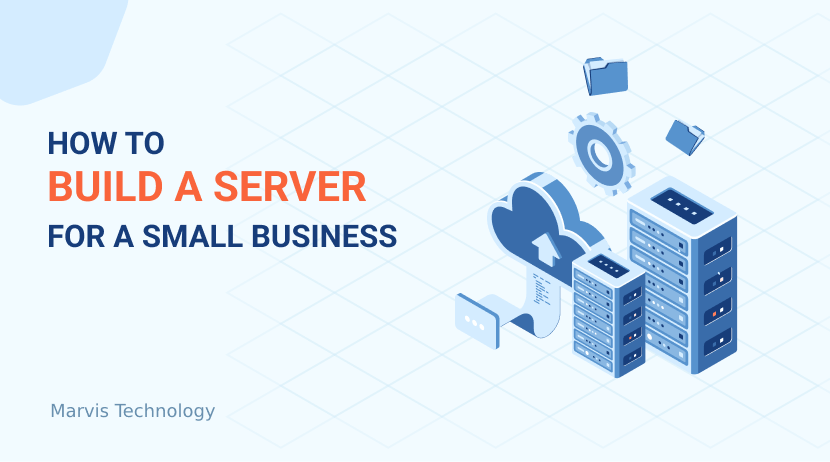Empowering your business with the perfect server solution for remote workforce efficiency.
In today’s digital landscape, small businesses are increasingly embracing remote work models to enhance flexibility and tap into global talent pools.
Lets say you’re a business owner planning to set up a server capable of handling a hypervisor, a domain controller, and 25 virtual machines (VMs) for overseas remote workers, this guide is tailored for you.
We’ll walk you through all the critical considerations to help you make an informed decision, using a Dell server as our example. We’ll break down each technical term and concept in simple language, ensuring that non technical people can follow along.
Don’t worry if you quickly become overwhelmed, even for technical people coming up with the right configuration takes time and careful planning. If at any point you have questions or need help feel free to reach out to us by emailing [email protected] or calling 310 392-3858. We will help make sure you get the right server for your needs.
Understanding Your Business Needs
Before diving into the specifics of server selection, it’s crucial to understand the core components of your intended setup:
- Hypervisor: A hypervisor is software that allows you to create and run multiple virtual machines on a single physical server. Essentially, it enables the server to host several independent operating systems simultaneously. In this guide, we’ll focus on Microsoft Hyper-V, a robust and cost-effective virtualization platform that’s integrated with Windows Server.
- Domain Controller: A domain controller is a server that manages network security, user authentication, and access rights within a Windows Server domain. It ensures that only authorized users can access specific resources, maintaining the integrity and security of your network.
- Virtual Machines (VMs): Virtual machines are simulated computing environments that run on the hypervisor. Each VM operates like a separate physical computer, with its own operating system, applications, and resources. VMs are essential for providing individual computing environments to your remote workers.
For a business needing to run a hypervisor, a domain controller, and 25 VMs for remote workers, the server must be powerful, reliable, and scalable to accommodate current demands and future growth.
Key Considerations in Choosing a Server Package
Let’s explore each crucial aspect you need to consider when selecting a server, especially if you’re new to server technologies.
1. Processing Power (CPU)
What Is It?
The CPU (Central Processing Unit) is the brain of your server. It performs all the calculations and tasks necessary to run applications and services. In a virtualization environment, the CPU must be robust enough to handle multiple VMs simultaneously without performance degradation.
Why Is It Important?
Each VM requires a portion of the CPU’s resources. An underpowered CPU can lead to slow performance, causing frustration among remote workers and reducing productivity. Ensuring adequate CPU resources is essential for smooth operation and scalability.
Pooling CPU Usage
CPU pooling in virtualization allows the hypervisor to dynamically allocate CPU resources among VMs based on demand. Instead of dedicating physical CPU cores to specific VMs, the hypervisor shares the CPU cores across all VMs, optimizing resource utilization.
CPU Considerations:
- Multi-Core Processors: CPUs with multiple cores can handle more tasks concurrently. Each core can process its own set of instructions, effectively multiplying the server’s processing capacity.
- Hyper-Threading: Some CPUs support hyper-threading, which allows a single physical core to handle two threads simultaneously. This can improve performance in multi-threaded applications.
- CPU Overcommitment: This occurs when the total number of vCPUs assigned to VMs exceeds the number of physical CPU cores. While overcommitment can increase resource utilization, it must be managed carefully to prevent performance issues.
Recommendation:
- At Least 40 Physical Cores: Choose a server with at least 40 physical CPU cores to ensure sufficient processing power. This can be achieved with dual CPUs, each with 20 or more cores.
- Dual CPUs: Opt for a server that supports dual high-core-count CPUs. This configuration enhances performance and provides redundancy.
- Monitor CPU Usage: Use hypervisor tools to monitor CPU utilization and adjust allocations as needed. This helps prevent bottlenecks and ensures optimal performance.
Example Configuration:
- Processors: 2 x Intel Xeon Gold 6248R (24 cores each), totaling 48 cores.
- Hyper-Threading Enabled: With hyper-threading, the server can handle 96 threads, improving efficiency in multi-threaded workloads.
2. Memory (RAM)
What Is It?
RAM (Random Access Memory) is the server’s short-term memory, storing data that the CPU needs immediate access to. It significantly affects the server’s ability to handle multiple applications and VMs efficiently.
Why Is It Important?
Adequate RAM is essential for smooth operation of both the hypervisor and all hosted VMs. Insufficient RAM can lead to slow performance, application crashes, and system instability, negatively impacting productivity.
RAID Considerations:
- Allocating RAM to VMs: Each VM requires a certain amount of RAM to run its operating system and applications. The amount depends on the VM’s intended use.
- Hypervisor Overhead: The hypervisor itself requires RAM to manage virtualization tasks, including memory allocation, VM management, and resource scheduling.
- Avoid Overcommitment: Assigning more virtual memory to VMs than the physical RAM available can lead to performance degradation, as the server may rely on slower disk-based paging.
Calculation Example:
- Per VM RAM Allocation: 8 GB per VM x 25 VMs = 200 GB.
- Domain Controller: Requires approximately 16 GB of RAM.
- Hypervisor Overhead: Allocate around 32 GB of RAM for the hypervisor’s operations.
- Total Minimum RAM: 200 GB (VMs) + 16 GB (Domain Controller) + 32 GB (Hypervisor) = 248 GB.
Recommendation:
- 256 GB RAM: Install at least 256 GB of RAM to meet current requirements with a small overhead for unexpected demands.
- Expandable Memory: Ensure the server motherboard supports additional RAM modules for future upgrades.
Example Configuration:
- RAM Modules: 8 x 32 GB DDR4 ECC RAM modules.
- Total RAM: 256 GB, with available slots for expansion.
3. Storage
What Is It?
Storage refers to the hardware components (such as SSDs or HDDs) where your server stores data, including operating systems, applications, and files.
Why Is It Important?
Fast and reliable storage ensures quick data access, efficient application performance, and overall system responsiveness. Storage must also be reliable to prevent data loss and ensure business continuity.
Understanding RAID Parity
RAID (Redundant Array of Independent Disks) is a technology that combines multiple physical disk drives into a single logical unit for data redundancy and performance improvement.
RAID Parity is a method used in certain RAID levels (like RAID 5 and RAID 6) to provide fault tolerance. Parity information (a form of error checking) is distributed across the disks, allowing the system to reconstruct data if a disk fails.
Benefits of RAID Parity:
- Fault Tolerance: Allows for recovery from single or multiple disk failures without data loss, depending on the RAID level.
- Efficient Storage Utilization: Compared to mirroring (RAID 1), parity-based RAID levels use less additional storage for redundancy.
Storage Considerations:
- Write Performance Overhead: Calculating parity adds overhead, which can slow down write operations. This is more pronounced in write-intensive applications.
- Rebuild Time: Restoring data from parity after a disk failure can be time-consuming, especially with large disks, during which performance may be degraded.
RAID Levels:
- RAID 5: Requires at least three disks and can tolerate the failure of one disk. Offers a good balance between performance, storage efficiency, and fault tolerance.
- RAID 6: Requires at least four disks and can tolerate the failure of two disks. Provides higher fault tolerance at the cost of additional storage for parity.
SSD vs. HDD:
- SSDs (Solid-State Drives): Offer faster data access times, higher reliability, and better performance compared to HDDs. Ideal for environments where speed is critical.
- HDDs (Hard Disk Drives): More cost-effective in terms of price per GB but slower and less reliable than SSDs.
Recommendation:
- Use SSDs: Opt for SSDs to ensure high-speed performance, which is crucial when multiple remote users access the server.
- Capacity: Aim for at least 9 TB of usable storage to accommodate all VMs and future growth.
- RAID 6 Configuration: Use RAID 6 to balance performance with enhanced fault tolerance, protecting against data loss even if two disks fail.
- RAID Controller with Parity Support: Ensure your server includes a RAID controller that supports RAID 6 and has sufficient cache memory to handle parity calculations efficiently.
Example Configuration:
- Storage Devices: 6 x 3.84 TB SSDs.
- Total Raw Capacity: Approximately 23.04 TB.
- Usable Capacity in RAID 6: Around 15.36 TB (since RAID 6 uses the equivalent of two disks for parity), providing ample storage after accounting for overhead.
4. Network Capabilities
What Is It?
Network capabilities refer to the server’s ability to communicate over networks, both within your organization and externally over the internet.
Why Is It Important?
For remote workers, network speed and reliability are critical. A server with insufficient network capabilities can become a bottleneck, leading to slow data transfer, latency issues, and reduced productivity.
Network Considerations:
- Ethernet Ports: Physical connectors on the server for network cables. Multiple ports can provide redundancy and increased bandwidth.
- Network Speed: Measured in Gigabits per second (Gbps). Higher speeds enable faster data transfer and better performance for multiple users.
- Remote Management: Features that allow administrators to manage and troubleshoot the server remotely, essential for timely maintenance and issue resolution.
Recommendation:
- Dual 10 GbE Network Cards: Equip the server with dual 10 Gigabit Ethernet network interface cards (NICs) to handle high network traffic and provide redundancy.
- Integrated Remote Access Controller (iDRAC): Utilize Dell’s iDRAC for comprehensive remote management capabilities, including monitoring, configuration, and troubleshooting.
Example Configuration:
- Network Interface: Broadcom or Intel Dual-Port 10 GbE NICs.
- Remote Management: Dell iDRAC9 Enterprise.
5. Reliability and Redundancy
What Is It?
Reliability ensures that your server operates consistently without unexpected failures. Redundancy involves incorporating duplicate components or systems to prevent a single point of failure from causing downtime.
Why Is It Important?
Server downtime can severely impact business operations, leading to lost productivity, revenue, and potentially damaging your company’s reputation.
Redundancy Considerations:
- Redundant Power Supplies: Having two power supplies allows the server to continue operating if one fails.
- ECC Memory: Error-Correcting Code (ECC) Memory) detects and corrects internal data corruption, reducing system crashes and data errors.
- Hot-Swappable Components: Components like drives and power supplies that can be replaced without shutting down the server, minimizing downtime during maintenance.
Recommendation:
- Invest in Redundant Components: Ensure the server includes redundant power supplies, ECC memory, and other critical components.
- Implement Backup Solutions and UPS: Use Uninterruptible Power Supplies (UPS) to provide temporary power during outages, and establish regular data backup routines.
Example Configuration:
- Power Supplies: Dual hot-plug redundant power supplies (e.g., 2 x 1100W).
- Memory: ECC DDR4 RAM modules.
- Hot-Swappable Drives: SSDs mounted in hot-swappable bays.
6. Scalability
What Is It?
Scalability is the server’s ability to accommodate increasing workloads by adding resources such as CPU, memory, or storage without significant changes to the infrastructure.
Why Is It Important?
As your business grows, your server must be able to handle increased demands. A scalable server allows for cost-effective expansion, avoiding the need for complete system overhauls.
Scalability Considerations:
- Additional RAM Slots: Having extra memory slots enables you to add more RAM as needed.
- Extra Drive Bays: Allows for increased storage capacity by adding more drives.
- Modular Design: Components can be upgraded or replaced individually, reducing costs and downtime.
Recommendation:
- Choose a Modular Server: Dell’s PowerEdge series offers modular components that are easy to upgrade.
- Plan for Future Needs: Even if you don’t need maximum capacity now, ensure that the server can support future expansions.
Example Configuration:
- Memory Slots: 16 or more DIMM slots.
- Drive Bays: Support for up to 24 x 2.5″ drives.
- PCIe Slots: Additional slots for future network cards or other expansion cards.
7. Understanding Software Licensing Options
What Is It?
Software licensing involves legally purchasing the rights to use software like operating systems and virtualization platforms.
Why Is It Important?
Proper licensing ensures compliance with legal requirements, access to software updates, security patches, and technical support from vendors.
Licensing Models
- Per-Core Licensing
- How It Works: Licenses are purchased based on the number of physical cores in your server’s CPUs.
- Used For: Microsoft Windows Server editions utilize per-core licensing to align costs with the server’s processing capabilities.
- Client Access Licenses (CALs)
- How It Works: CALs are required for each user or device that accesses the Windows Server.
- Types:
- User CALs: Assigned to individual users, allowing them to access the server from multiple devices.
- Device CALs: Assigned to devices, allowing multiple users to access the server from a single device.
- Licensing for Virtual Machines
- How It Works: Each VM running Windows Server may require its own license, depending on the server edition and licensing model.
Available Options and Pricing
Windows Server Licensing Options
| Edition | Licensing Model | Virtualization Rights | Price (Approx.) |
|---|---|---|---|
| Windows Server Standard | Per-Core + CALs | 2 VMs per licensed server | $1,069 per 16 cores |
| Windows Server Datacenter | Per-Core + CALs | Unlimited VMs on the licensed server | $6,155 per 16 cores |
Notes:
- Per-Core Licensing Requirements: Microsoft requires a minimum of 16 core licenses per server and at least 8 core licenses per physical processor.
- CALs Required: Both editions require purchasing CALs for users or devices accessing the server.
Pros and Cons
- Windows Server Standard
- Pros:
- Lower upfront cost.
- Suitable for environments with minimal virtualization needs.
- Cons:
- Limited to 2 VMs per license.
- Not cost-effective for environments with many VMs.
- Pros:
- Windows Server Datacenter
- Pros:
- Allows unlimited VMs on the licensed server.
- More cost-effective for highly virtualized environments.
- Simplifies license management.
- Cons:
- Higher initial cost.
- Pros:
Client Access Licenses (CALs)
| CAL Type | Use Case | Price per CAL (Approx.) | Pros | Cons |
|---|---|---|---|---|
| User CAL | Users accessing from multiple devices | $32 | Flexible for users with multiple devices | More expensive if users share devices |
| Device CAL | Multiple users sharing a single device | $32 | Cost-effective for shared devices | Less flexible for users needing access from multiple devices |
Recommendation:
- User CALs: Ideal for remote workers who may access the server from various devices, such as desktops, laptops, and mobile devices.
Licensing for Virtual Machines
- Options:
- Windows Server Standard: Licenses up to 2 VMs per license. Additional licenses are required for more VMs.
- Windows Server Datacenter: Allows unlimited VMs on the licensed server.
- Cost Implications:
- With 25 VMs, the Datacenter Edition is more cost-effective despite the higher upfront cost.
Cost Comparison
| Licensing Scenario | Total Cost (Approx.) | Pros | Cons |
|---|---|---|---|
| Standard Edition with Multiple Licenses | $1,069 x 13 = $13,897 | Lower cost per license | Complex management |
| Datacenter Edition | $6,155 x 4 = $24,620 | Simplifies licensing, unlimited VMs | Higher initial cost |
Calculation:
- Standard Edition:
- Licenses Needed: 13 licenses (25 VMs / 2 VMs per license = 12.5, rounded up to 13).
- Total Cost: 13 x $1,069 = $13,897.
- Datacenter Edition:
- Licenses Needed: For a server with 56 cores, you need 4 licenses (56 cores / 16 cores per license = 3.5, rounded up to 4).
- Total Cost: 4 x $6,155 = $24,620.
Recommendation:
- Choose Windows Server Datacenter Edition: Despite the higher initial cost, it provides unlimited virtualization rights and simplifies license management, making it more cost-effective in the long run.
Switching to Microsoft Hyper-V
Since you’re using Windows Server, Microsoft Hyper-V is a logical choice for your virtualization platform.
Benefits of Hyper-V:
- Cost-Effective: Hyper-V is included with Windows Server, eliminating additional licensing fees for the hypervisor.
- Integration: Seamless integration with Windows environments, simplifying management and operations.
- Management Tools: Use Hyper-V Manager and Microsoft System Center for robust management capabilities.
Licensing Implications:
- No Extra Cost for Hypervisor: Unlike other hypervisors that may require separate licenses, Hyper-V is included, reducing overall costs.
- Simplified Licensing: Manage both the operating system and virtualization under a single set of licenses.
8. Security
What Is It?
Security encompasses measures taken to protect your server and data from unauthorized access, cyber threats, and data breaches.
Why Is It Important?
Protecting sensitive business and customer data is critical for maintaining trust, complying with regulations, and preventing financial losses due to cyberattacks.
Security Considerations:
- Hardware-Based Security Features: Technologies like secure boot and hardware root of trust protect against firmware-level attacks.
- Regular Updates and Patches: Keeping software up-to-date ensures protection against known vulnerabilities.
- Firewalls and VPNs: Secure network connections, especially for remote access, are essential to prevent unauthorized access.
Recommendation:
- Utilize Dell’s Security Features: Features like Silicon Root of Trust verify the integrity of hardware components.
- Implement Network Security Measures: Use Windows Defender Firewall, enable encryption, and set up Virtual Private Networks (VPNs) for secure remote connections.
- Enable Multi-Factor Authentication (MFA): Add an extra layer of security for user access.
- Regular Security Audits: Periodically assess security posture and address any vulnerabilities.
Resource Usage Breakdown
To better understand how resources are allocated per VM and to keep track of costs, let’s break down the resource usage and associated costs.
Per VM Resource Allocation
| Resource | Allocation per VM | Total for 25 VMs |
|---|---|---|
| vCPU (virtual CPU cores) | 2 vCPUs | 50 vCPUs |
| RAM | 8 GB | 200 GB |
| Storage | 300 GB | 7.5 TB |
Notes:
- vCPU Allocation: Assigning 2 vCPUs per VM provides sufficient processing power for standard workloads.
- RAM Allocation: 8 GB per VM is adequate for general-purpose applications.
- Storage Allocation: 300 GB per VM allows for the operating system, applications, and user data with room for growth.
Total Resource Requirements Including Overheads
| Resource | Amount for VMs | Overhead (Hypervisor & Domain Controller) | Total Required |
|---|---|---|---|
| Physical CPU Cores | 50 vCPUs | 8 cores | 58 cores |
| RAM | 200 GB | 48 GB | 248 GB |
| Storage | 7.5 TB | 1.5 TB | 9 TB |
Notes:
- CPU Overhead: The hypervisor and domain controller require additional CPU resources for management tasks.
- RAM Overhead: Includes memory for the hypervisor and domain controller.
- Storage Overhead: Accounts for the operating system, hypervisor files, and domain controller data.
Mapping to Server Specifications
Based on the above requirements, here’s how the server specifications align:
CPU Requirements
- Processors: 2 x Intel Xeon Gold 6248R (24 cores each), totaling 48 physical cores.
- vCPU Capacity: With hyper-threading, supports up to 96 threads, comfortably handling 50 vCPUs.
RAM Requirements
- Total RAM: 256 GB installed.
- Configuration: 8 x 32 GB DDR4 ECC RAM modules, with room for future expansion.
Storage Requirements
- Storage Devices: 6 x 3.84 TB SSDs.
- Total Raw Capacity: Approximately 23.04 TB.
- Usable Capacity in RAID 6: Around 15.36 TB, providing over 9 TB of usable storage after accounting for overhead.
Network Capabilities
- Network Cards: Dual-port 10 GbE NICs.
- Remote Management: Dell iDRAC9 Enterprise for comprehensive remote administration.
Reliability and Redundancy
- Power Supplies: Dual redundant hot-plug power supplies.
- RAID Controller: Dell PERC H755 with support for RAID 5 and RAID 6.
- ECC Memory: Enhances reliability by detecting and correcting memory errors.
Cost Breakdown per Component
Hardware Costs
| Component | Quantity | Unit Price (Approx.) | Total Cost (Approx.) |
|---|---|---|---|
| Dell PowerEdge R760 Base Server | 1 | $5,000 | $5,000 |
| Intel Xeon Gold 6248R CPUs | 2 | $5,500 | $11,000 |
| 32 GB DDR4 ECC RAM Modules | 8 | $250 | $2,000 |
| 3.84 TB SSDs | 6 | $1,500 | $9,000 |
| PERC H755 RAID Controller | 1 | $600 | $600 |
| Dual-Port 10 GbE NIC | 1 | $400 | $400 |
| Total Hardware Cost | $28,000 |
Notes:
- Prices are approximate and may vary based on supplier and market conditions.
- Storage Configuration: Using 6 x 3.84 TB SSDs ensures adequate usable capacity in RAID 6.
Software Licensing Costs
| Item | Quantity | Unit Price (Approx.) | Total Cost (Approx.) |
|---|---|---|---|
| Windows Server Datacenter License | 4 | $6,155 | $24,620 |
| Windows Server CALs (User) | 25 | $32 | $800 |
| Total Software Licensing Cost | $25,420 |
Notes:
- Per-Core Licensing: 48 cores / 16 cores per license = 3, rounded up to 3 licenses. However, Microsoft requires a minimum of 8 core licenses per processor, so with two processors, you still need 4 licenses to cover 48 cores.
Additional Costs
| Service/Support | Cost (Approx.) |
|---|---|
| Installation and Configuration | $1,000 |
| ProSupport Plus for 3 Years | $1,200 |
| Total Additional Costs | $2,200 |
Grand Total
- Total Hardware Cost: $27,500
- Total Software Licensing Cost: $25,420
- Total Additional Costs: $2,200
Grand Total: $55,120
Per VM Cost Estimation
- Total Cost: $55,120
- Cost per VM: $55,120 / 25 VMs = $2,205 per VM
Conclusion
Investing in the right server package is a strategic decision that can significantly enhance your small business’s efficiency and growth potential. The Dell PowerEdge R760, configured with at least 40 physical CPU cores, 256 GB RAM, and 9 TB of usable storage, provides the scalability, reliability, and performance needed to run a hypervisor, a domain controller, and 25 VMs using Microsoft Hyper-V.
By carefully considering the factors outlined in this guide—processing power, memory, storage, network capabilities, reliability, scalability, and licensing—you can make informed decisions that align with your business needs and budget. Understanding how RAID parity works allows you to make educated choices about data redundancy and performance. Selecting Hyper-V as your virtualization platform simplifies licensing and reduces costs, given its integration with Windows Server.
The detailed resource usage breakdown and cost estimations offer clarity on what to expect when deploying your VMs. It’s important to consult with IT professionals or Dell representatives to customize the server to your exact requirements and to ensure compatibility with your existing infrastructure.
Empower your business with a robust server solution and embrace the future of remote work with confidence.