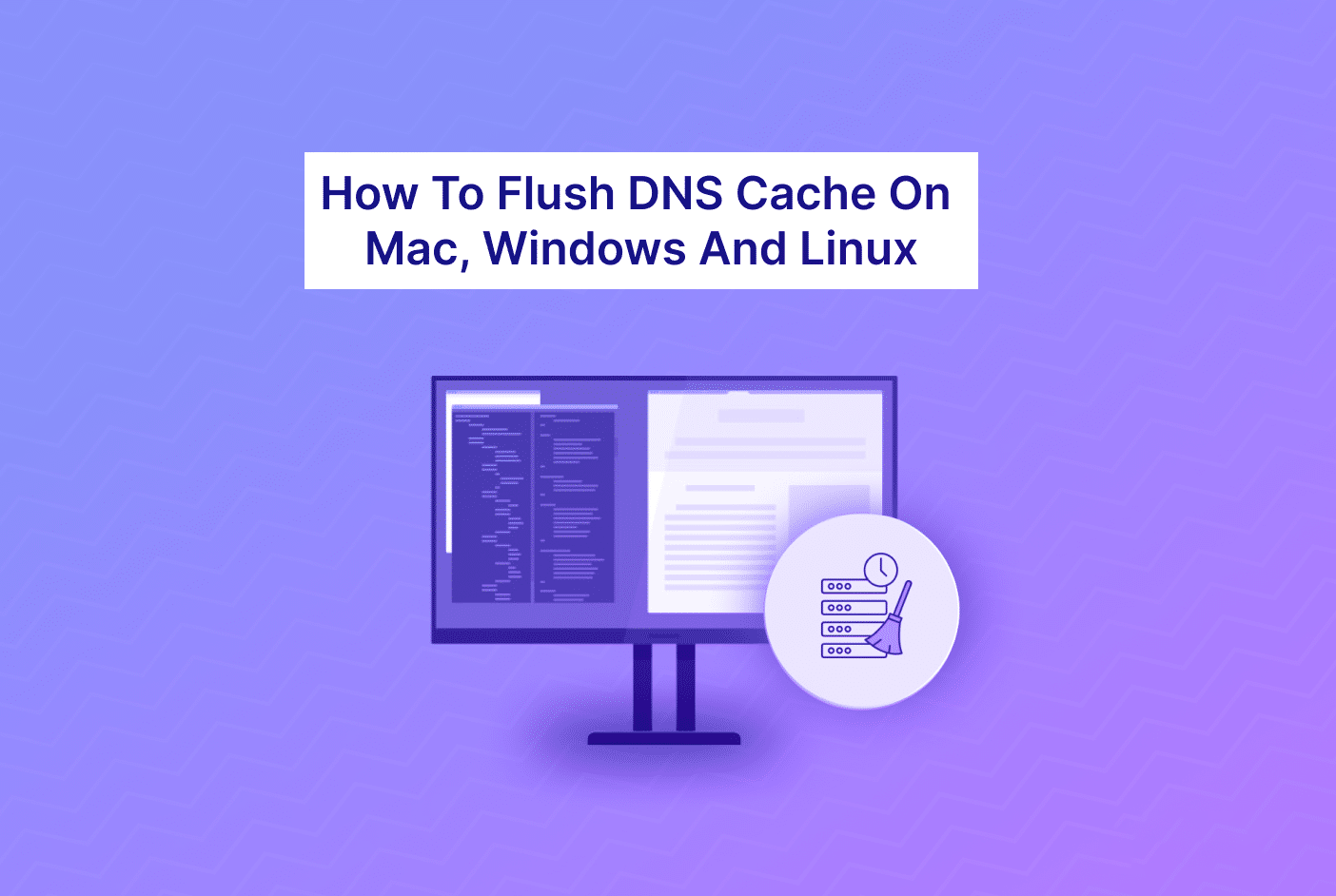Flushing the DNS (Domain Name System) cache on your device can resolve certain internet connectivity issues or update the cached information. The DNS cache stores information about previously visited websites and their corresponding IP addresses. Clearing this cache can be helpful for several reasons:
- IP Address Updates: Websites can change their IP addresses. When a DNS cache holds an outdated IP address, it might prevent you from accessing the updated version of a website. Flushing the DNS cache ensures your system fetches the most recent IP addresses.
- Resolving DNS Errors: Sometimes, the DNS cache might contain incorrect or corrupted information due to network glitches or misconfigurations. This can result in DNS errors when trying to access websites. Flushing the cache helps in clearing these erroneous entries, allowing for a fresh lookup.
- Network Troubleshooting: If you’re experiencing connectivity issues or are unable to access certain websites despite an active internet connection, clearing the DNS cache could be a troubleshooting step. It helps in ruling out cached DNS entries as the cause of the problem.
How to flush DNS:
- Windows: You can flush the DNS cache through the Command Prompt using the command ipconfig /flushdns.
- MacOS: The command sudo killall -HUP mDNSResponder can be used in the Terminal to flush the DNS cache.
- Linux: It depends on the distribution; commands like sudo systemctl restart network-manager or sudo service networking restart might work.